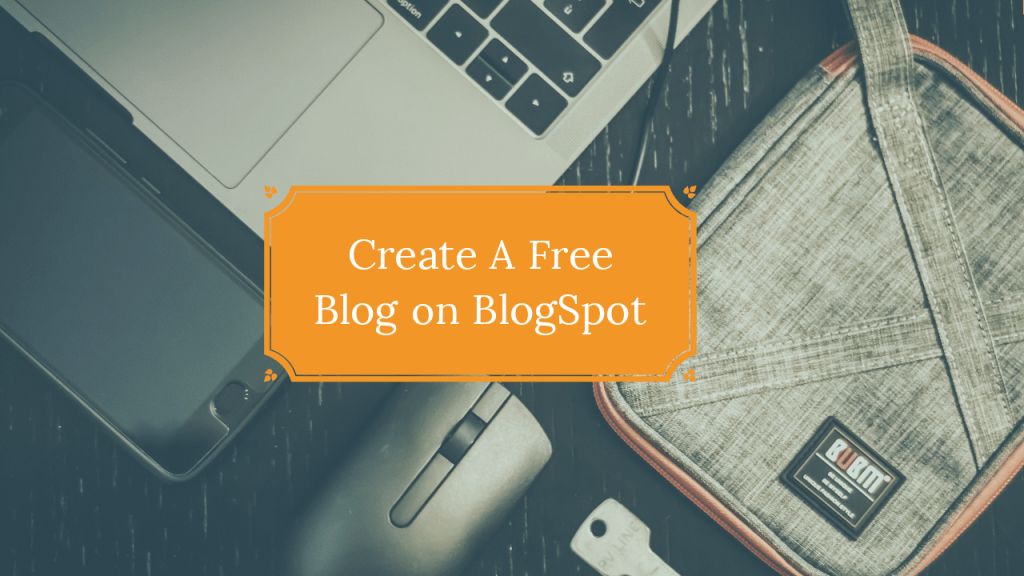Blogspot is one of the most popular cms used to create blogs on the internet after WordPress.No doubt WordPress is the best cms for creating blogs but several beginners want to start blogging without any investment.
So if you are one of them who wants to start blogging and earn money without investing then Blogspot is for you. Well, it has some fewer features than WordPress but that does not mean you cannot start blogging with blogspot.com. In fact, my first blog was Blogspot and it is of the best cms for newbies.
In My previous article, I had written about how to start a blog with self-hosted WordPress which is definitely better than Blogspot. Still, many beginners want to create a blog without any investment. It is really good to start with Blogspot if you are completely new to blogging because it will help you in your initial understanding of blogging, how blogging works, and the SEO of blogging.
Blogspot is completely free, Creating a blog on Blogspot is very easy. Blogspot has some limitations in comparison with WordPress. I would prefer you to use Blogspot at the beginning of blogging then switch to WordPress.
NOTE: Blogger.com or Blogspot.com, are the same thing and both are used for Blogspot so don’t get confused.
Guide To Create Free Blog on Blogspot
To create a Blog on Blogspot(how to start a blogspot), simply surf to Blogspot.com, and sign in using your Google Account, if you don’t have one you can click create an account. After that, you will see a block asking you to choose a name for your blog.
Naming of Blog
I had already written about choosing a perfect name for the blog in my How To Start A Blog Article. Always use a name that will be easy to remember or you can even use your own name. Don’t use long or complicated names.
After choosing a blog name it will ask you to choose a domain name for your blog. The Domain name of normal websites is like beingachieve.com but here in Blogspot, you will have to use a subdomain so your website’s domain will be like beingachieve.blogspot.com.
Later in this article, I will show you how to set up a custom domain for your blog like beingachieve.com but that feature will be paid or you can continue your blogging using a subdomain. There is no necessity to use a custom domain in Blogspot.
After choosing a domain name click next and choose a display name for your blog and click finish.
Congratulations, you have created a blog.
Changing Theme on Blogspot
After the blog is created its time to decorate it and make it SEO and User Friendly
For Changing the theme of your blog, head to the theme section in Blogger Dashboard. Here you will see many themes, you can choose any of them. To choose a theme just click on it and press apply.
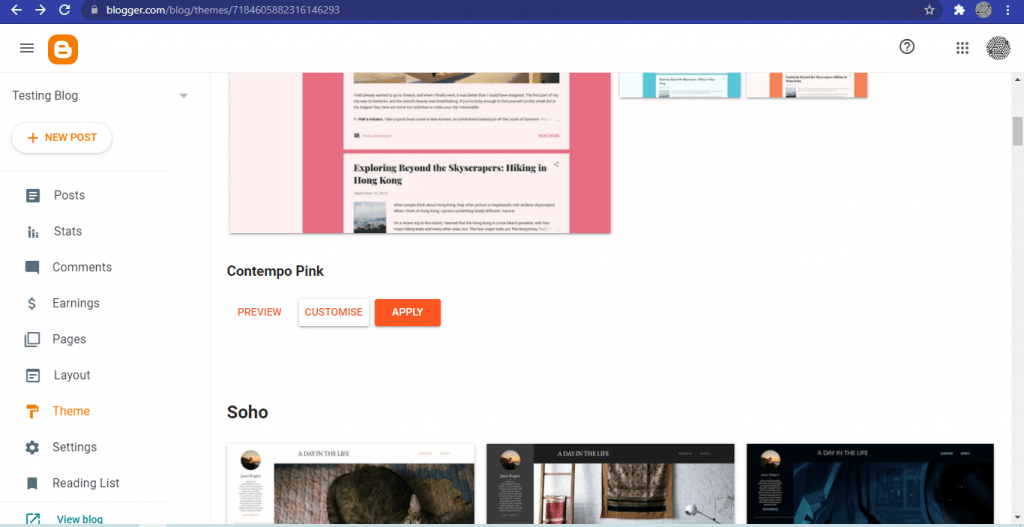
The official themes given in Blogspot are not that much better for a professional look of the blog, they are some kind of outdated. Here are given some of the professional themes to apply to your Blogspot. Follow these steps to apply these themes.
Kate: Kate is a Perfect theme for a variety of niches. It is one of the best Blogspot themes.
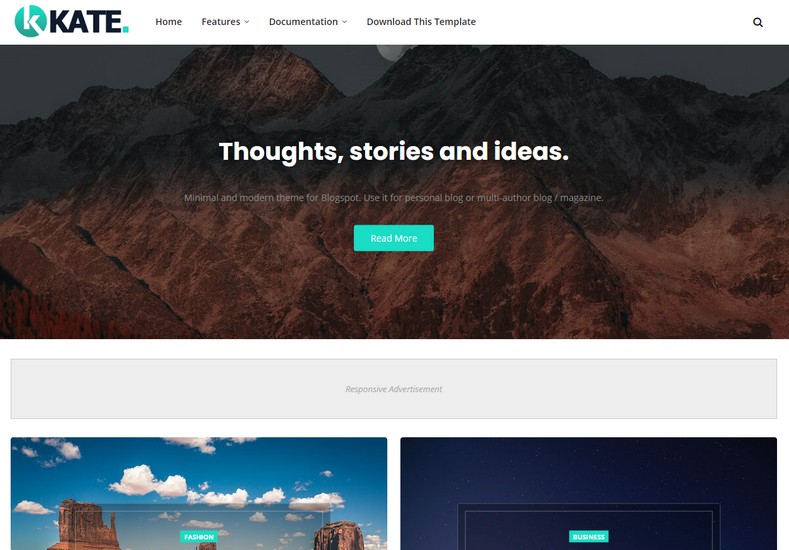
Rapid: Rapid is a modern blogger template that gives amazing and advances features.
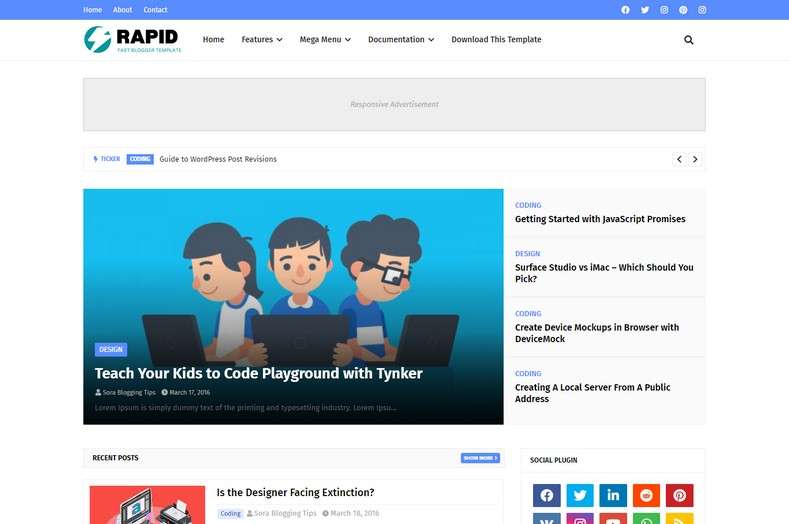
To apply these themes, Head to Theme Section and click on the drop-down button near customization, and select Restore
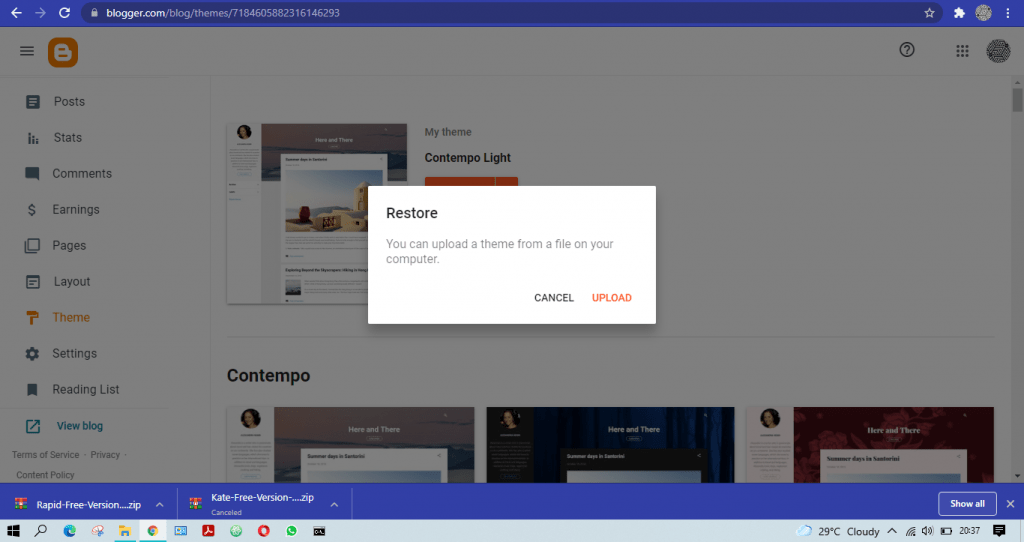
Extract the downloaded theme if it’s in zip form and inside that you will find an XML File. Click upload and select that XML file.
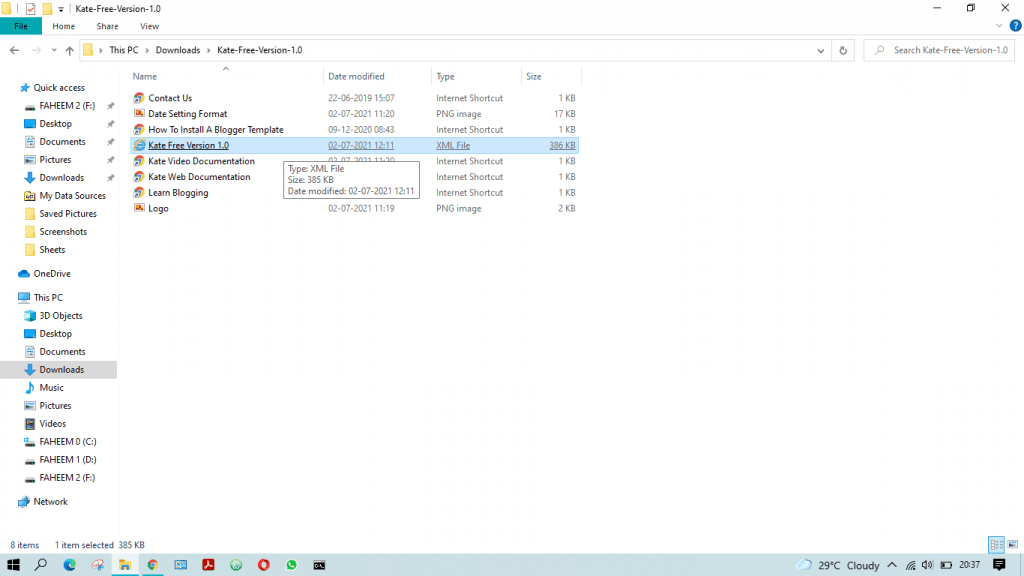
Hoorah!! Your theme is uploaded but it needs some redesigning.
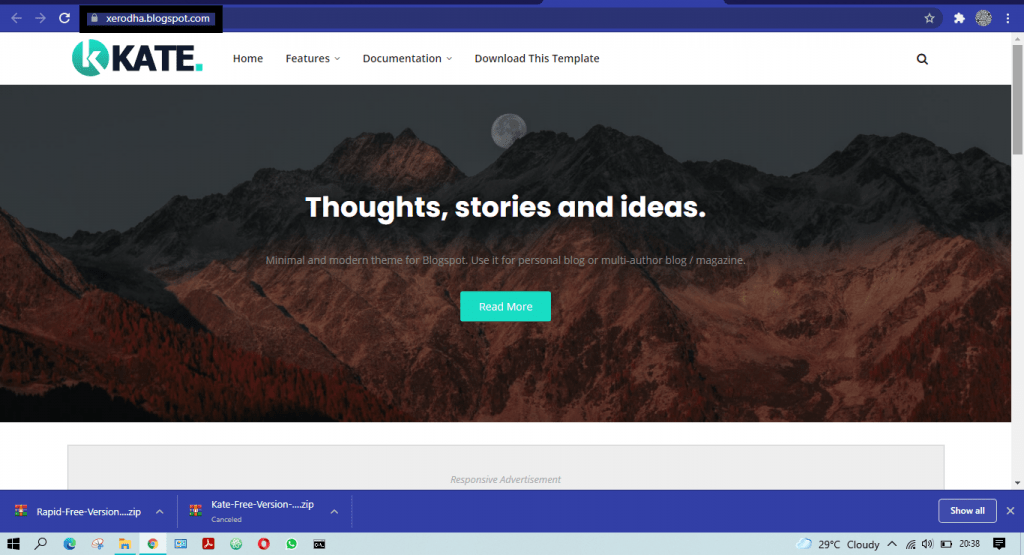
For Redesigning, click on the layout section and edit the things you want to change in the theme. Here you can
- Add a Logo for the Blog
- Edit the text
- Add/Remove Gadgets from the Blog
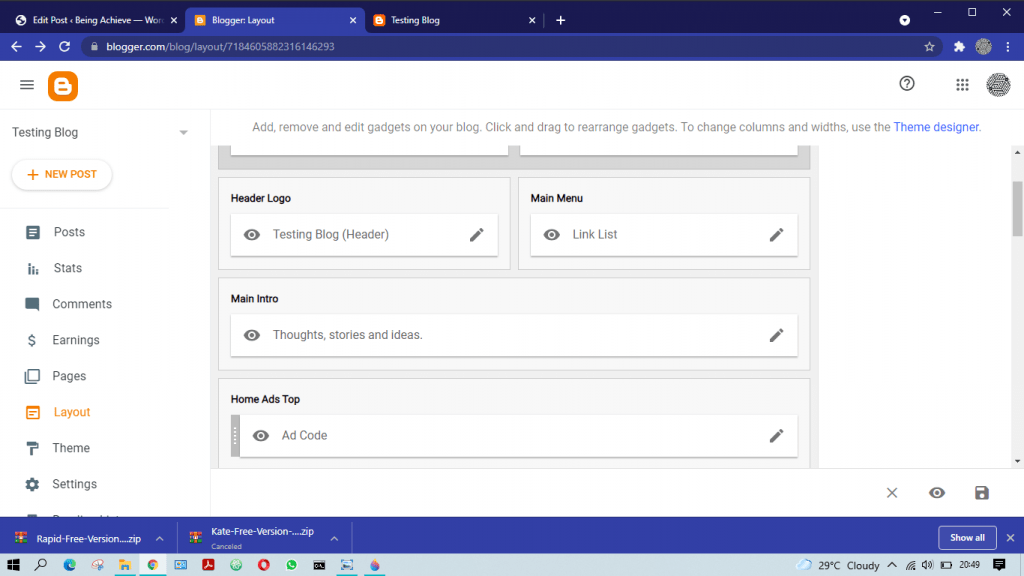
Change The Logo of the Blogspot
- Click on Layout Section
- In the Header Section,click on edit pencil
Here you can either upload an image from your Computer or Paste an Image URL.
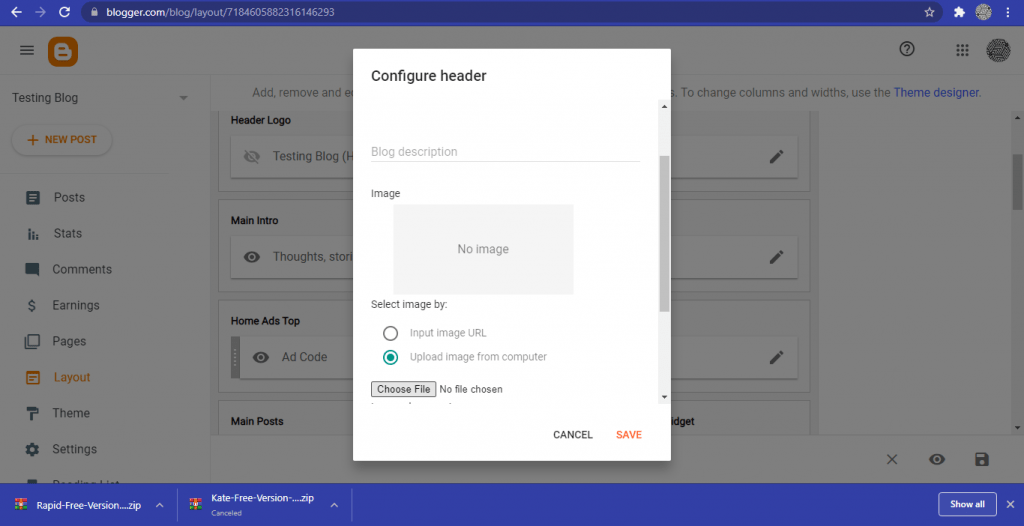
Publish A Blog Post on Blogspot
Let’s discuss the most important task of publishing a blog article.
Click the New Post button to create a new post.
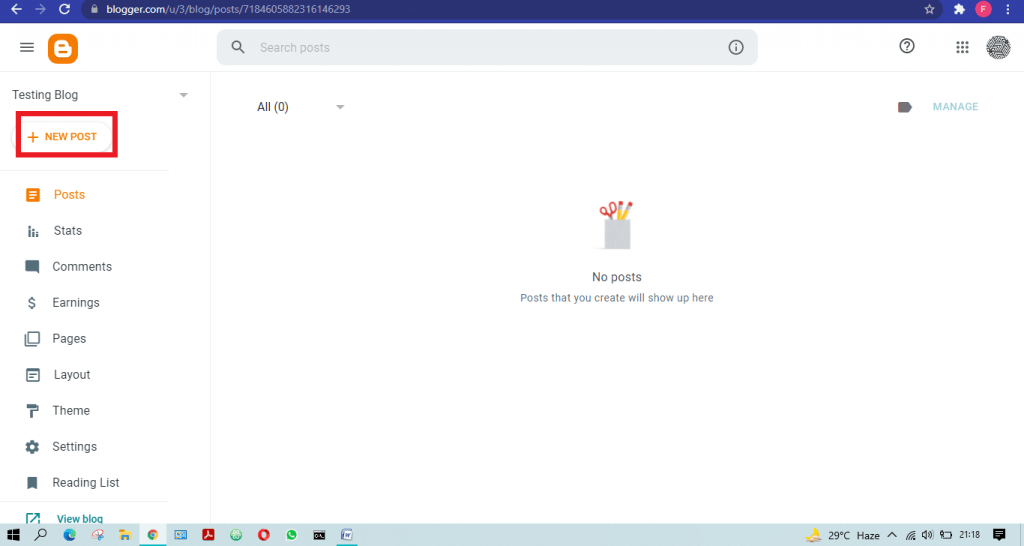
You can add content to your blog’s articles like Article title, body, links, and images.
Adding Content To The Post
In The First Box, You will add the article title and In the Second one, you will write the body of the article.
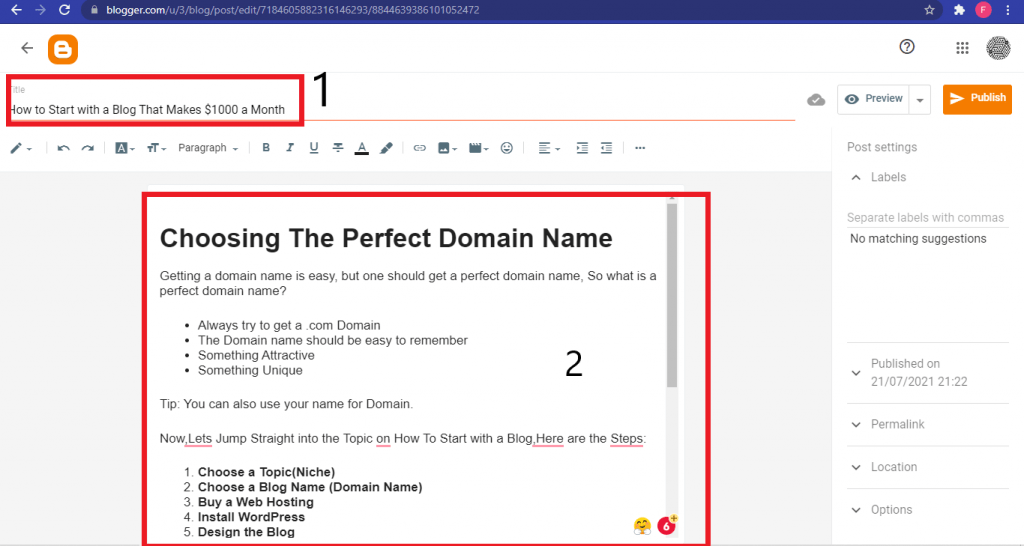
Adding Images To The Blogspot Post
Inside the text editor place the cursor on the place where you want to add the image
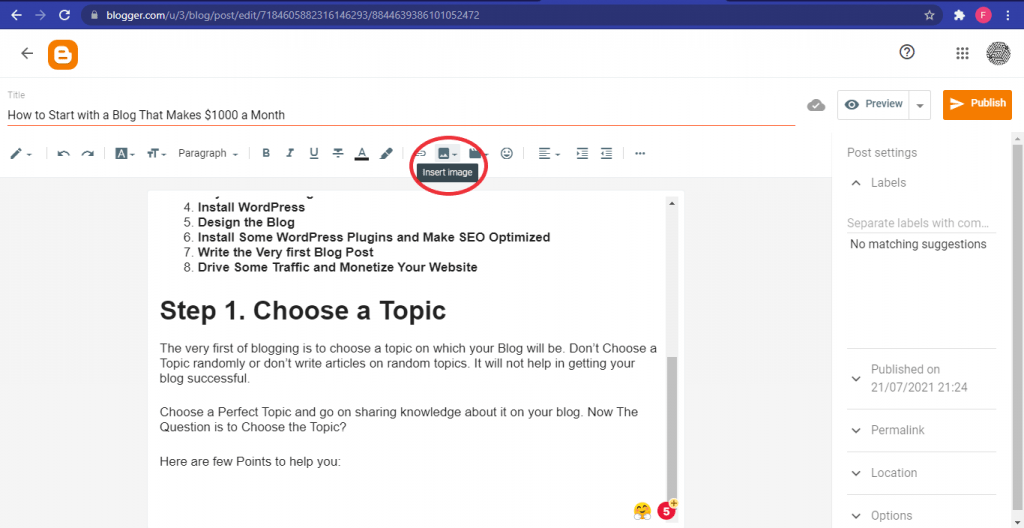
- Click on the image icon on the top of toolbox
- Here you will have 4 options to insert image,if you want to add image from the computer select Upload from computer
- Then click choose file and select the image in computer and press select
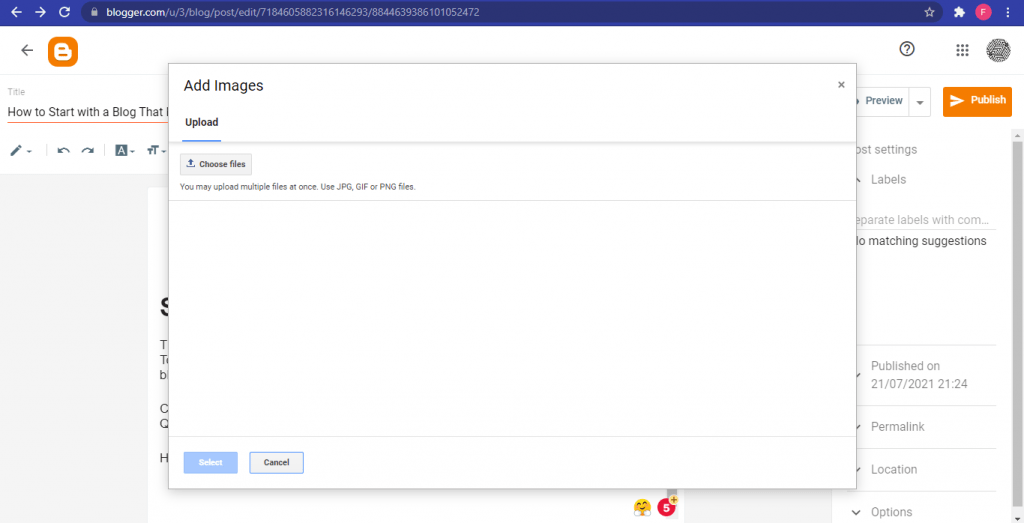
Adding Links inside the Blogspot Post
Adding links to any blog post is an important aspect of SEO, it helps in increasing SEO ranking or if you want to redirect traffic to any page.
- Copy the link which you want to add to the Blog Post
- Select the text or image on which you want to add a link
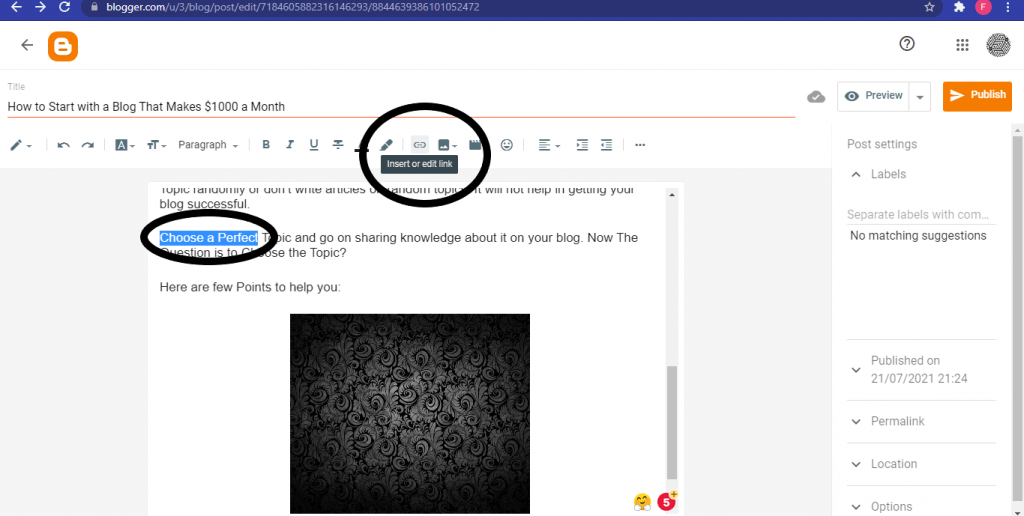
- On the top of the toolbox, select the insert or edit link icon
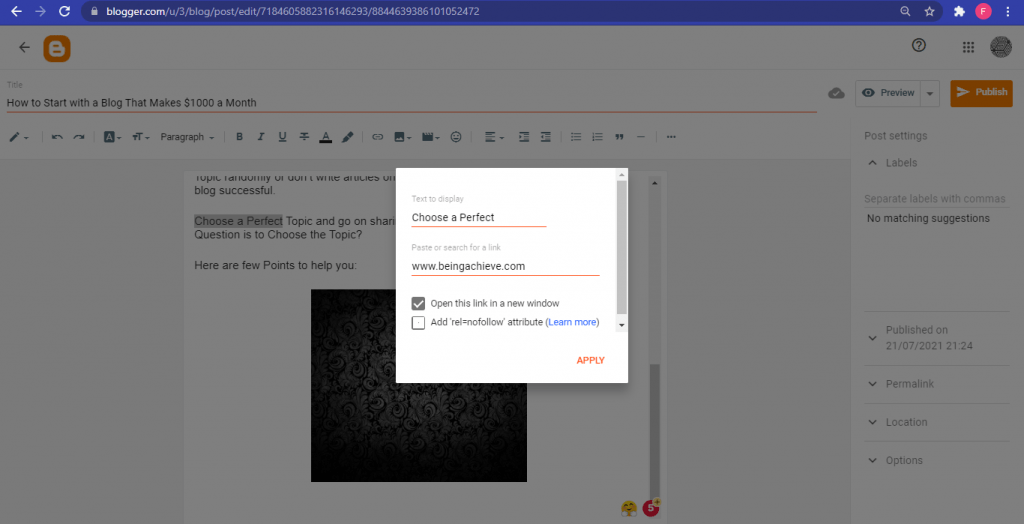
- Paste the link in the given box and tick Open this link in a new window and click apply
- Leave the second box unticked if you dont know about nofollow backlinks.
Adding a YouTube Video in the Article
Adding videos to the blog post helps in an easy and faster understanding of the article. It also helps in getting views on the Video if it is embedded from Youtube
You can add any video directly to the blog post whether it is on your computer or on Youtube.
- Click on the Video icon given to the toolbar
- Choose if you want to Upload From Computer or directly link to Youtube
- If the Video is on Youtube Choose YouTube and go to Search
- Paste the Video link in the box and press Select.

Now the video can be directly watched from your Blog post without going to Youtube.
Adding a Custom Permalink in Blogspot
A Permalink is a URL made for your Blog Post. By default permalink created in the blogger blog post is a bit lengthy and not SEO friendly. So we need to create a custom Permalink. Permalink settings are given on the right side of the blog post editor.
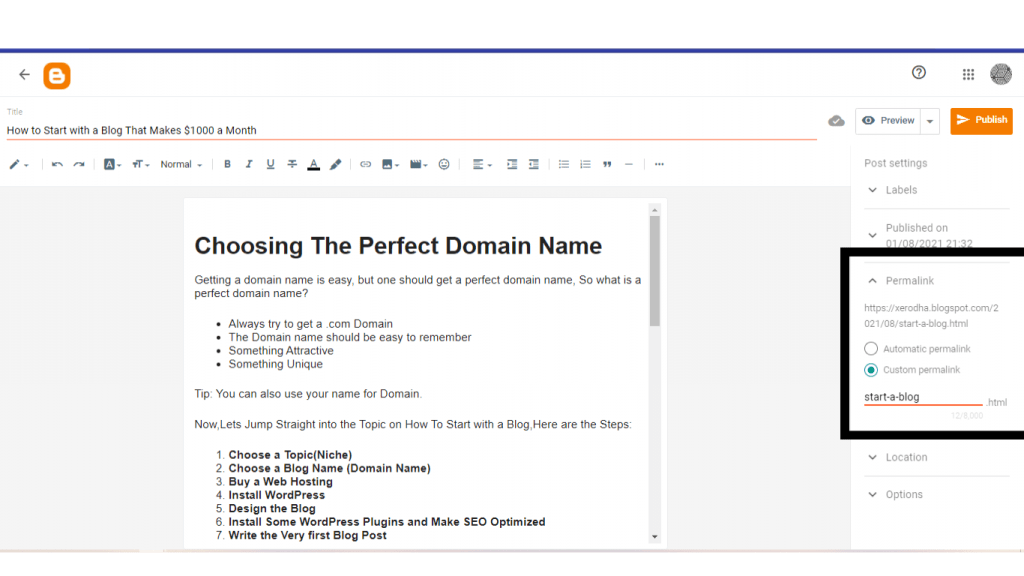
- Click on the Permalink Option-It will give two options Automatic Permalink and Custom Permalink
- Choose Custom Permalink and edit it your own way.Keep it Short and add the targetted keyword in it.
Adding Labels To a Blog Post
Labels in Blogspot are categories. They categorize the blog’s entire content. Whenever a user clicks on a label, all the blog posts under that label appear. This helps in categorizing the content. E.g If you had written 5 posts for Gaming Niche and add them in Gaming Label, so when a user clicks on Gaming all the posts under the gaming category appear on the blog.
- In The Blog Text Editor, on the right sidebar you will see the labels settings
- Click on it and add the desired label related to the Post.
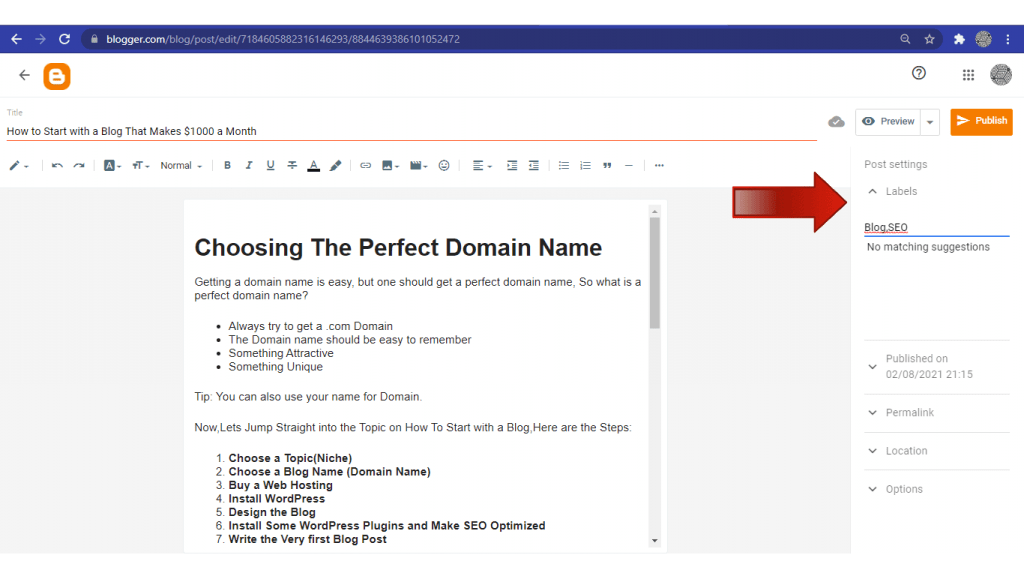
Publishing A Blog Post
After the Blog Post is completed, Now it’s time to publish it on the Blog. Before publishing the blog you can have a preview of how it will look. Click on Preview Button on the left side of Publish Button.
For Publishing the post, just click on Publish Button and your Post is live on the Blog.
Publishing A Page
- To publish a page head to the blogger’s dashboard
- Click on the Pages Tab
- Click on New Page,Enter The Page Title
- Add Text,Images or videos in the same way as we did for a Blog Post.
- Disable Comments on that Page
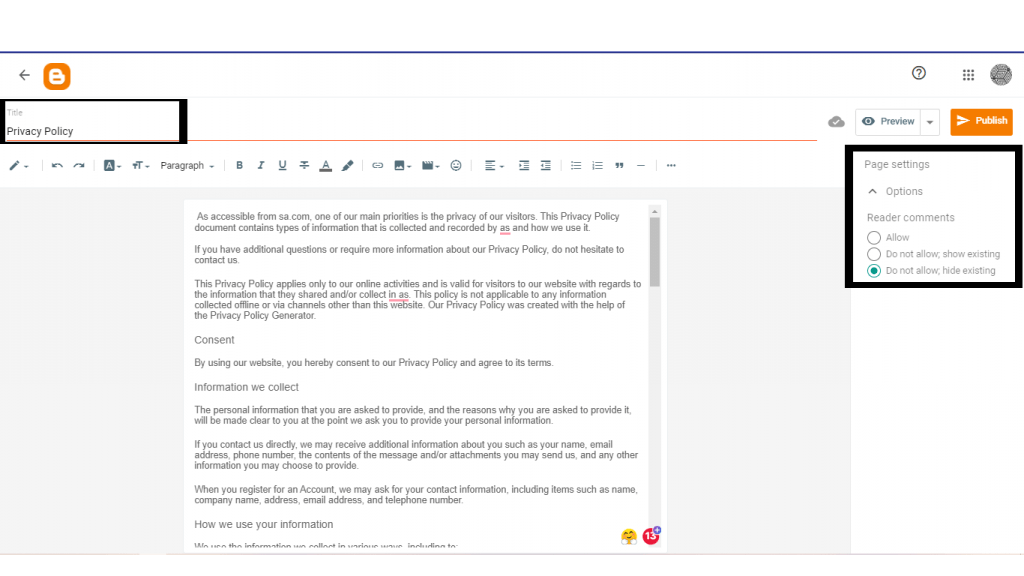
- Publish your Page.
Until now,we learned how to create a blog on blogspot and publish your first article.Now we will see some more settings to help in ranking of the Blog.
SEO Settings For BlogSpot
SEO is one of the most important aspects of blogging. Basically, there are two types of SEO for a particular website. On-Page SEO and OFF Page SEO.
On-Page SEO refers to the factors that we can control for our websites like Quality of Article Writing, Keyword Density.
OFF Page SEO refers to external ranking factors that occur off the website like backlink creation or promotions etc.
Here we will Focus on improving On-Page SEO.
1. Permalink Structure (Custom Permalink)
As already mentioned the steps above in this article are to use custom Permalinks only while Publishing a Post. Custom Permalinks is user-friendly and helps in SEO Optimization.
- Always try to keep the Keyword in Permalink for which the article is ranked.
- Do not use Stop Words in permalinks.
2. Keyword Density
It is always recommended to have a good keyword density in your article. Keyword density means the number of times the targetted keyword is used in the post. It should not be kept minimum nor should be exceeded.
The Best Keyword Density is 1-2% which means the keyword should be used once or twice per 100 words in the post. Don’t try to use keywords anywhere in the article, it will disturb the flow of the reader. Use keywords where it makes perfect sense and does not feels to be forcefully entered. Excessive usage of keywords can create a poor reading experience for readers.
So this was all from my side for your guide to Blogspot.com(how to start a Blogspot), I also started my blogging journey with Blogspot and later moved to WordPress after learning some basics of blogging.
If you enjoyed this BlogSpot Guide. Take a look at How to start a blog on WordPress.